
Browser Extensions
Use Snipedy’s Cut & Share Button to create Snips from all over the web.
The easiest way to collect and share your favorite video highlights. And this is how it works:
The Snipedy Cut & Share Button lets you easily cut video highlights directly on YouTube or any website that embeds YouTube videos, and share them with friends. You can find your created Snips anytime on your stream on snipedy.com.
Step 1: Install the Snipedy Browser Extension
Visit your Browser’s Extensions Web Store, search for the Snipedy Extension, and click “Add” to install it.
Get Chrome-ExtensionGet Firefox-AddonGet Safari-ExtensionMore options
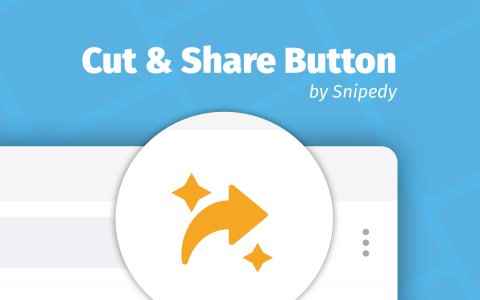
Step 2: Pin Snipedy to your Toolbar
Make sure that Snipedy is pinned to your Browser’s Toolbar. If you can’t see the new button, click on your Browser’s Extensions-Menu and activate Snipedy.

Step 3: Login on Snipedy.com
Before you can start snipping you have to log in on snipedy.com, so every created Snip can automatically be added to your personal collection of video highlights. Click on your new Snipedy icon which shows you your current status and provides you with shortcuts for login/logout and your personal stream or login right now:
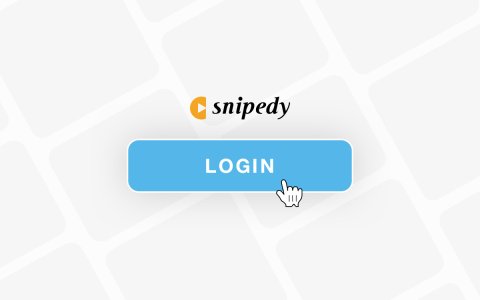
Step 4: Cut & share your favorite Snips
You are ready to go! Watch your favorite videos on YouTube, open the Cut & Share Panel by clicking on the shown Snipedy button in the upper right corner of a video, cut your favorite video highlights, and share them easily with friends in a messenger of your choice. You can find a collection of your already created Snips in your stream on snipedy.com!
